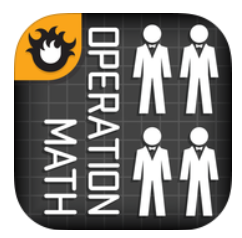Hi everyone! It's Lisa from over at Second Grade Stories. Do you have access to iPads in your classroom? Are you a 1:1 school? I would really LOVE to have a class set of iPads - even just to borrow once a week. I originally wrote this post on my own blog when I only had ONE ipad. I was determined to find more uses for it that just as a center during Daily 5 or math time. I am a big believer in using technology as much as possible in the classroom, so if I only had one iPad, then that one was going to be used ALL. THE. TIME. Right now, I have 3 iPads in my room. There are also a few others that other teachers in my building have that I can borrow... but for the most part, we just use those three.
Morning Mission
Each day I have a new "helper of the day." I stopped using a job chart long ago and now just rotate through my class list to have each student be my helper each day. One of the perks of being the helper is being able to do a "mission" on the ipad before we start morning meeting. I make these missions quick and easy, and they're usually (but not always!) related to something we're doing in class. I have a small whiteboard I use to write down the task and I make sure the app or website needed is easily accessible. When my "helper" comes into the room and finishes getting things ready for the day, she or he checks the "Morning Mission" card to see what to do.
At one point, we had been focusing on nonfiction texts during our reading time. Insects were a big hit with my kiddos, so I asked the helper to choose a partner and listen to/read this National Geographic issue about bugs and be ready to share one interesting fact with the class during morning meeting. National Geographic Young Explorer has a TON of great issues online. Be sure to check them out. I kept this same "Mission" for a week so quite a few students had a chance to read the informational piece. If you have more than one tablet, you can set up these missions to take the place of morning work. Students can join a group as they are ready and write their own fact (or question!)

It is also the helper's job to to find the temperature using The Weather Channel website. We record this each day as part of our morning meeting time. The helper also gives the forecast and the expected high for the day. It's a little thing, but it gives students another piece of ownership in the classroom.
Reading and Math Centers
This is the time most people use their tablets during the day. There are a TON of great websites and apps available for online books, spelling and math. I have a centers rotation during my reading block, so the first half hour is a whole group time, and the next hour is small groups. When students are not working in a small group, they are doing one of the rotations. The ipad can be part of listening to reading, read to self, words or writing. Here are a few reading sites and apps we like:
I like to use the Tumblebooks website, which has a great selection of books perfectly formatted for the ipad. Tumblebooks is actually a paid site, but many public libraries have the link on their webpages for free. If you google "tumblebooks and library" you can find the links. The Tumblebooks library is filled with popular children's books, as well as some less familiar stories. Books can be read on an "automatic" setting, where the pages turn on their own, or on a "manual" setting so students can read and enjoy at their own pace.
Here are few other online story sites that we use:


 Storybook Maker is a paid app, but I found it to be well worth the price. My kids love using it to create their own stories - and recently we've had "continuous" stories happening. One group of two or three starts a story one day, then other groups add to it throughout the week. They love reading the completed story!
Storybook Maker is a paid app, but I found it to be well worth the price. My kids love using it to create their own stories - and recently we've had "continuous" stories happening. One group of two or three starts a story one day, then other groups add to it throughout the week. They love reading the completed story!
Rocket Speller is a fun way to practice spelling. You can choose from a variety of levels and spelling skills. Students are given a picture and must use the letters to spell the word. There are helpful hints and as the levels increase, the words get harder and have less help.
ABC Magnetic Alphabet Lite is a simple way for students to practice spelling words. It's just like those fun magnetic letters for the fridge, only there's nothing to clean up when you're done! I have students work in pairs with a variety of spelling lists (on index cards), depending on student needs. One student takes a card and reads it to the other to spell with the letters on the ipad. The other student checks the word and they switch roles. Easy peasy - but they love it!
Math: Ok, moving on to math.... I run my math block very much like my reading block - half hour of whole class, then an hour of groups, with students working on "Math Daily 5" rotations if they are not in a group. One rotation is Math Technology, which is using the Smartboard or the ipad. At the beginning of the year, we work hard on applying our addition strategies, so these apps help students practice their addition facts. I have another post {HERE} about other great math apps - some that are dual and multi-player.
This is a paid app now.... I think I got it for half price a while ago, but it is worth it. In Top It, students deal cards and add them together to find the sum - the one with highest sum wins the round. The app gives you clear directions for the first few rounds, then students play on their own. I believe there is also a Top It for subtraction. This is part of the Everyday Mathematics series by McGraw Hill, so if you're familiar with that you'll know more of the games from this publisher.
Math BINGO is also a paid app (.99, I think)... this is my students favorite math app right now. There are different levels of addition and subtraction, multiplication and division. Students are given an equation to solve and when they find the answer, they click on the correct number on the BINGO board. Little bugs come up and when they get BINGO they win. Fun!
End of the Day
Whew! That one ipad gets A LOT of use... and it's not quite done yet! I also have students working on the ipad at then end of the day when they are waiting for buses to be called. This time the apps are more "fun" - logic games, strategy games, visual motor... etc. Right now we're using "Pick Up Sticks" as a great way to improve eye-hand coordination. This fun little app allows you to choose what the sticks look like - the vegetables and the Christmas decorations are the first choices for us!
Small Group Projects
Many projects and activities originally geared for 1:1 classrooms can ften be easily adapted to wor with small groups. Instead of each student having a finished project,, each group has a completed artifact to share. In addition, make those small groups work for you! We were practicing when and when not to use apostrophes (possessives vs plurals). I had all my kiddos rotate through a center where their job was to take a picture of either another person in their group pointing to something they owned (glasses, smile, pencil, etc.) or a group of items (crayons, markers, backpacks, etc.) After everyone had taken one picture, I showed some of the photos to the whole class - their job was to write a sentence, using either the plural or possessive (and the apostrophe, if needed!). We did about 6 or 7 together, then I left the ipad as an early finisher and reading center activity for my kiddos to do on their own. They loved it and they really loved using their own photo to show me what they knew!
Take advantage of the enthusiasm our students will have for creating videos! You can use one of those more in-depth apps, or just rely on the camera from the tablet. My students had a great time showing off their completed biography projects (complete with wax museum!) by making videos of themselves. Students worked in groups and created a video of each person dressed as their famous person giving a short 2 minute speech. We then worked as a class to create a Powerpoint slideshow timeline - fully interactive so you could click on the names of each person and the video would come up. We've also done videos explaining how to solve a math problem or sharing what we've learned about a topic.
My kiddos created a set of guidelines to help them take a good video. We posted them in the room near where we do our "video creating." They came out of trial and error - I had students create a first video by interviewing each other. Then we looked at the videos and noted positives and negatives about each one. We used that information to create our guidelines. You can download them by clicking on the image if you want them for your room.
My kiddos created a set of guidelines to help them take a good video. We posted them in the room near where we do our "video creating." They came out of trial and error - I had students create a first video by interviewing each other. Then we looked at the videos and noted positives and negatives about each one. We used that information to create our guidelines. You can download them by clicking on the image if you want them for your room.
As you can see, even if you only have one or a limited number of iPads or tablets available to you, there are still many ways to integrate that technology into the classroom. I have taken projects and activities meant as 1:1 and done them in small groups, where everyone rotated through the activity throughout the week. I have also modified projects so that students worked as a team or small group, rather than individually. The important thing is to make use of the technology you have - whatever it is!
I'd love to hear about other ways to use iPads/tablets in small groups or whole class. How do you make it work in your room?