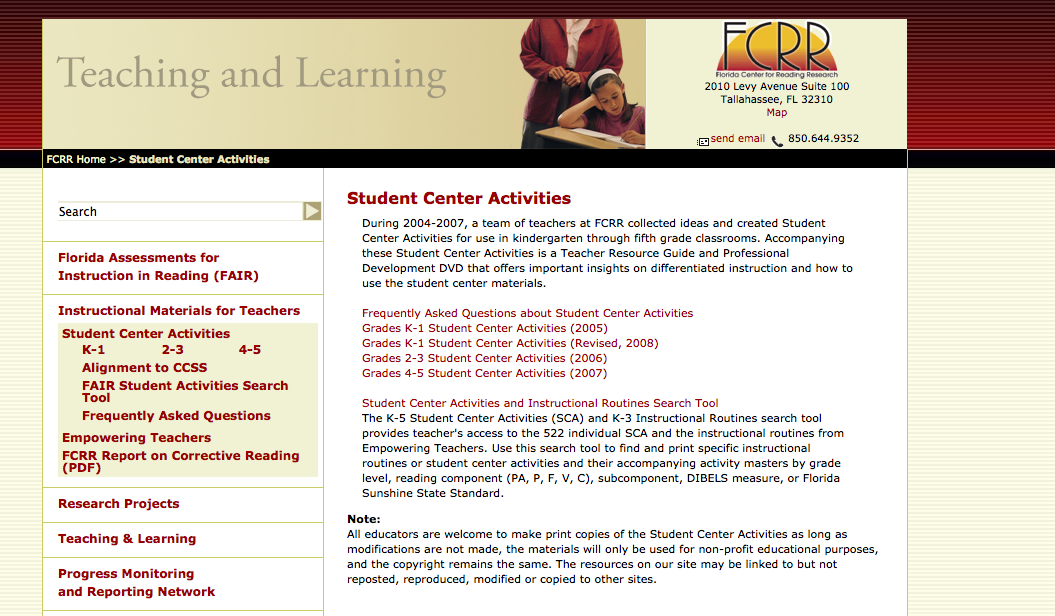I recently stumbled upon a great little app that is lots of fun and great for practicing math fact fluency! And it uses
Augmented Reality which is one of my new favorite things!!
First, you'll need to download the app onto your iPhone. I was able to download the app onto my iPad, however it did NOT work correctly. I guess this is one of those apps that can only be used on the iPhone. The app is based on Fetch, who is a PBS kids character! He needs to complete orders for sushi and it's your job to help him by completing basic addition and subtraction problems!
Next, print out the game pieces from the PBS Kids site
here.
The game pieces are available in color or B&W.
Each card has a different number on it.
The app suggests spreading the number cards out all over the room.....taping some up high and some down low..... However, since the students were going to be using MY iPhone to play...I decided that simply spreading them out on the table was good enough!
Once you have the number cards spread out, open the app and get ready to play!
It's awesome because up to 4 players are able to play each game.
The fun factor of this app comes because it uses augmented reality to make items from the app basically spring to "life" right in front of you! Students are shown an equation and then have to find the card with the correct answer on it. The app utilities the camera on the iPhone (or iPod) so all the student has to do is hold the iPhone in front of the number card and look what happens....
In the picture below, the student wanted to choose the answer 3. So he held the phone over the number 3 card and 3 pieces of sushi "magically" appeared! To finalize the selection, all the student does is tap the screen and the sushi flies away and another problem is given.
I used this app with groups of 1st and 2nd graders. My students LOVED playing this game. They truly didn't want to stop. Between the fun sounds, the 3D sushi pieces coming to life, and the cute character....they probably didn't even know they were practicing math facts! LOL
One of the things that I really love about the app, is the feedback that it gives students. If a student chooses an incorrect answer, the app will tell him if that answer is too little or too much.....which gives them a little hint in the right direction.
If you are looking for a FREE, SIMPLE, and QUICK way to get your students practicing simple addition and subtraction, I highly recommend that you check out this app. I bet your students will enjoy it as much as mine did!!